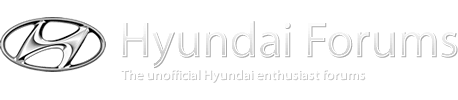Could you share with the group the process that you did this with?
Sure, no problem.
1. Go to hmaservice.com and register with valid email. You'll
get the password by email.
2. Click on "Shop", then select Model (Sonata(NF) in my case),
year (2010), and engine (G 2.4 DOHC). This gives you a single
entry on a left pane, which, when clicked on, expands to a bunch
of items with a printer icon next to each ("Fuel System",
"Brake System", etc).
3. From there, simply clicking on a printer icon runs a script that
loads the entire chapter and opens up Print window (at least
on WinXP here). In theory, at this point all one needs to do is
to print to a virtual PDF printer. It really SHOULD be a breeze
but I did run into quite a lot of issues. Hate to make it sound
complicated and hope that it is easier for others, but this is how
it worked for me:
4. Firefox 3.6 printing to PDF produces gibberish (a known bug).
If one uses print to PDF, another browser should be used. I ended
up using IE8 for everything. IE6 chocked on printing these large
documents.
5. Even with that, my printing directy to PDF produced very
inferior results - output graphics quality was invariably
VERY poor. Tried turning off lossy compression, downsampling,
etc, etc - nothing worked. This is with "PDF maker" installed by
either Acrobat 5.0.5 or Acrobat Pro 9.0.2 (tried on two computers;
note that these are "writer" versions, not the usual Acrobat
reader).
6. So, ended up printing to "Microsoft XPS Document Writer"
(it's one of these things MS pushes on you; I think this one
was installed along with the .NET crapola). In the output *.XPS
files, the graphics quality was as in original. So now I had
local copies of everything but I wanted a conveneince of having
PDFs because, say, my Kindle reader can't read XPS. IE can
open output XPS files and print them. So, once again, all
you need is PDF printer and find options that convert properly.
7. There are TONS of various solutions around. Google it.
Tons of freeware, too (e.g. GhostScript). I stuck to the
Adobe Acrobat 9 that I already had. Preserving graphics
quality still proved difficult though. Can't say that
all of the things I ended up changing were necessary but
that's what worked for me:
- In IE8/Tools/Internet Options/Advanced/Multimedia,
turn OFF "Automatic Image resizing" and "Smart Image Dithering"
- In IE8/Tools/Internet Options/Advanced/Printing, turn
ON "Print Background Colors and Images".
- In "Adobe PDF" printer's Printing Preferences, turn OFF
"rely On System Fonts Only...".
- In "Adobe PDF" printer's Printing Preferences/Default Settings,
edit them to change to:
1200 dpi resolution;
No downsampling of images and only ZIP compression
for all types of images
Color Management OFF
This process gave me local PDF files that look as good as
what one sees online. The only annoyance is the web page
address and date that browsers add to every page when
printing - but it's really not a big deal. The end result
is 17 PDF files totalling 83 Mb. The biggest file is
Body Electrical System with 211 pages in total.
8. Another thing that can be tried is to install Adobe's
default Postscript Printer driver and print to postscript
file. Some of the 200 pages files ended up being around
1.5Gb! They would shrink upon compression to PDF but
Adobe's own Distiller then chocked on large ones (but
converted smaller ones well with the "eBook" settings).
Perhaps GhostScript is more robust at converting *.PS
into *.PDF (that was my experience from the past but I
haven't tried it this time around).
9. Exactly the same procedure can be used to save all
of the DTC info. Except, alas, with the way this part
is scripted on the web page, one can only print individual
pages at a time, so every single code ends up being in
several separate files. Too tedious and too much work.
DK